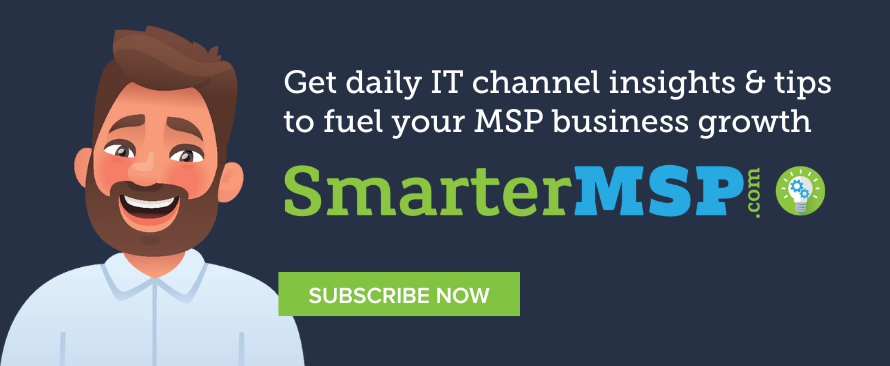Q: I’ve noticed that my technicians spend way too much time managing backup sets for our customers. Their days are spent monitoring for when backups are completed, resolving any potential issues, and notifying the customer afterward. Over and over again. While I understand that each customer has their own set of requirements, I need my technicians to make the most of their time. So I want to start automating backup sets. Before I get started, what are some best practices that I should know?
Q: I’ve noticed that my technicians spend way too much time managing backup sets for our customers. Their days are spent monitoring for when backups are completed, resolving any potential issues, and notifying the customer afterward. Over and over again. While I understand that each customer has their own set of requirements, I need my technicians to make the most of their time. So I want to start automating backup sets. Before I get started, what are some best practices that I should know?
Congratulations, you’re on the right track! We’re sorry to hear that so much of your employees’ time is being spent manually monitoring your customers’ backup sets. We agree—this isn’t the Stone Age! We get that management is all about running a productive business, not only for your employees but also for your customers. So, we’re here to help, because you’re right—automation is key to productivity.
To answer your question, automating backup is the best practice. Taking it back to the Stone Age, tape backup was commonly used and still is today. Some people think this type of backup allows them to know exactly where their data is located. But, what tape backup really allows for is easily lost data and a very labor-intensive backup process.
That’s why we see value in automating backups because it saves time for partners. From the Intronis centralized management portal, partners can schedule their customers’ backups in advance, set the frequency of each backup, and automate their notification process.
We talked about these features with Adam LaRock, one of the solutions engineers at Intronis MSP Solutions. Here are his best practices for automating backups:
1. Back up data on a calendar-based schedule
Understand the specific requirements of each client in order to schedule their automated backups at the appropriate times. For example, take a small business client that is consistently updating their stored data throughout the work day. To avoid interrupting their work, schedule their backups to run every night at 7 p.m.
2. Specify backup intervals
We recommend running at least one backup set a day, although the backup intervals will depend on the type of client and what types of data they’re backing up. For clients with more frequently updated files, such as a transactional services small business, you should set backups to run more than once a day. For Intronis partners, we can back up their data as frequently as every 15 minutes.
3. Review the types of data
Make a point to understand what type of data the client is storing. If the majority of their data is PDF files or PowerPoint documents that are infrequently updated, you can set the backup to run on a weekly basis. For clients with more transactional data, say from a POS (point of sale) system, it makes more sense to run multiple backup sets per day. In general, edit the backup sets as needed.
4. Tailor notifications to each customer’s requests
Some customers will request a daily status report of their backups, but others might just want the occasional check-in. You should have a process in place that automatically notifies your customers. Whether it’s informing them that their backup is completed, alerting them to an issue found in the backup process, or reporting what data was backed up, the notifications should be tailored to the customer’s preference.
5. Determine the available bandwidth
In deploying automatic backups, it’s important to understand how much bandwidth you have to store the data. If you’re running daily backup sets of large files, you should know what bandwidth is available, and then alter the frequency of backups or select certain files based on that availability.
6. Verify the scheduled backup
Before you run off to plan a company outing or celebratory lunch break, make sure that the scheduled backups run smoothly. Test the system before you conclude that automated backups are fool-proof. Once you’ve run a few backup sets and you don’t find any issues, allow your customers to “set-it-and-forget-it,” knowing their data is quietly being backed up.
With these best practices in mind, you’re on the right path to saving your employees time that can be dedicated to more productive tasks.
Photo Credit: daryl_mitchell on Flikr. Used under CC 2.0 license.
Ask an MSP Expert is a weekly advice column answering common questions from MSPs and IT service providers. It covers topics ranging from pricing and selling to marketing and communications—and everything in between.