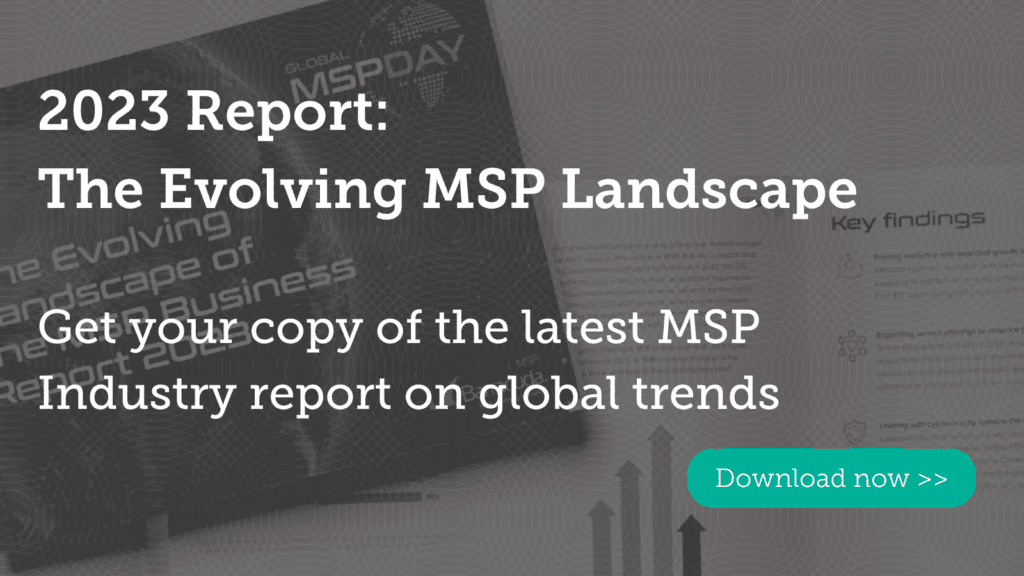Q: I’m about to sign on a new client, and they have both PC and Mac devices operating on their network. I want to win the business, but I’m not sure how to manage both operating systems at the same time and make sure it all gets backed up properly. Can you help me out? What should I be aware of when for supporting a mixed environment like this?
Q: I’m about to sign on a new client, and they have both PC and Mac devices operating on their network. I want to win the business, but I’m not sure how to manage both operating systems at the same time and make sure it all gets backed up properly. Can you help me out? What should I be aware of when for supporting a mixed environment like this?
Managing a network that has a number of different operating systems can be tough. That’s why it’s important to define a process up front for working with the various devices so you can avoid constant oversight and lost productivity. (We know how annoying it can be to waste your time!)
 Close to 90 percent of operating systems run on Microsoft Windows, though. So you won’t run into too many situations when a customer asks you to support, for instance, Ubuntu, Windows XP, and Mac OS X. But, obviously, it does happen sometimes, so it’s smart to be prepared.
Close to 90 percent of operating systems run on Microsoft Windows, though. So you won’t run into too many situations when a customer asks you to support, for instance, Ubuntu, Windows XP, and Mac OS X. But, obviously, it does happen sometimes, so it’s smart to be prepared.
We discussed best practices with John Farrell, one of the product managers at Intronis MSP Solutions. With his insight, we compiled this checklist to get you started off supporting a mixed environment the right way:
1. Determine what types of devices are used on the network
Before you even sign on a new client, ask them what devices they’re using on their network. Remind them that this includes the devices used by remote employees as well as their Linux server, which they probably forgot they even had. Having the full picture of what you might be dealing with will be helpful during the onboarding process.
For security reasons, you’ll also want to know what systems each employee has control over. Once you’ve figured out the total number of Linux applications, MacBooks, Lenovo ThinkPads, and any other devices used on the network, you can start planning the process for backing up and restoring each type of operating system.
2. Implement strict BYOD policies
Whether or not your small business customer has a bring your own device (BYOD) policy, it’s inevitable that their employees are going to use their iPhone or Android device to stay on top of their email and easily access their work files on the go. There’s also the possibility that the business has remote employees who are connecting to the Virtual Private Network (VPN). For these reasons, you need to be aware of where data is being accessed from and who has access to it. Outline explicit rules for accessing business data from any device, whether it’s an assigned company laptop or a personal tablet or smartphone.
3. Protect data from security threats
Employees accessing critical data from so many devices opens up the network to vulnerabilities and security threats. So, an important part of managing dissimilar operating systems is ensuring they are all safeguarded from cybercriminals. Make sure you deploy some type of vulnerability test or scanner on a consistent basis. You’ll be grateful for this when you’re alerted to a potential threat and can eliminate the possibility of corrupted or lost data.
Also, as a best practice, provide your customer’s employees with useful information that will teach them what malware is and how to detect it on their device. Warn them of the consequences of a data breach or other potential threat, letting them know how important it is to pay attention to the warning signs.
4. Remove any existing backup programs
With so many different types of devices running on the network, you should also check to see if any other backup systems already exist. If they do, remove them from the device during the onboarding process and explain to the customer why it’s necessary to back everything up using your process.
5. Chose a backup solution with the ability to restore data completely
Now that you’ve established what you’re dealing with and, ultimately, what you’re responsible for, you’re ready to begin running frequent backups on the client’s system. When backing up applications or virtual machines, be sure to use a backup solution that will quiesce data within the guest operating system.
For example, let’s say you’re trying to back up an Exchange server where emails are currently being written, on their way to the recipient, or sitting unopened in an inbox. In order to capture all of this data, you need to be able to temporarily halt activity on the application. If you are unable to do this and have to backup data on a disk from a certain point in time, you will not be able to recover the application without performing time-consuming repair operations—if at all.
When it’s time for recovery, and you’re feeling the pressure to meet specified recovery time objectives, you’ll want to restore a complete set of data, not merely crash-consistent” data. It’s not a term you want to see.
6. Backup machines directly
Unless you’re backing up multiple VMs, as a best practice, we recommend backing up machines directly from a locally installed backup agent. This will ensure that the data can be protected regardless of whether or not it is available to any “backup proxy” (e.g. designating the Windows system as the “backup proxy” for a Mac or Linux system or backing up multiple shared folders from multiple machines across the network). Installing an agent on every machine you need to protect might add time onto the initial onboarding process, but it will maximize the number of recovery points available to you.
Using John’s checklist, you should be ready to take on the task of supporting your prospective customer’s mixed IT environment. Who knew Microsoft, Apple, and Linux could play together nicely? Is there anything you think we should add to the checklist? Leave us a comment below!
Ask an MSP Expert is a weekly advice column answering common questions from MSPs and IT service providers. It covers topics ranging from pricing and selling to marketing and communications—and everything in between.
Photo Credit: Blake Patterson on Flikr. Used under CC 2.0 license.